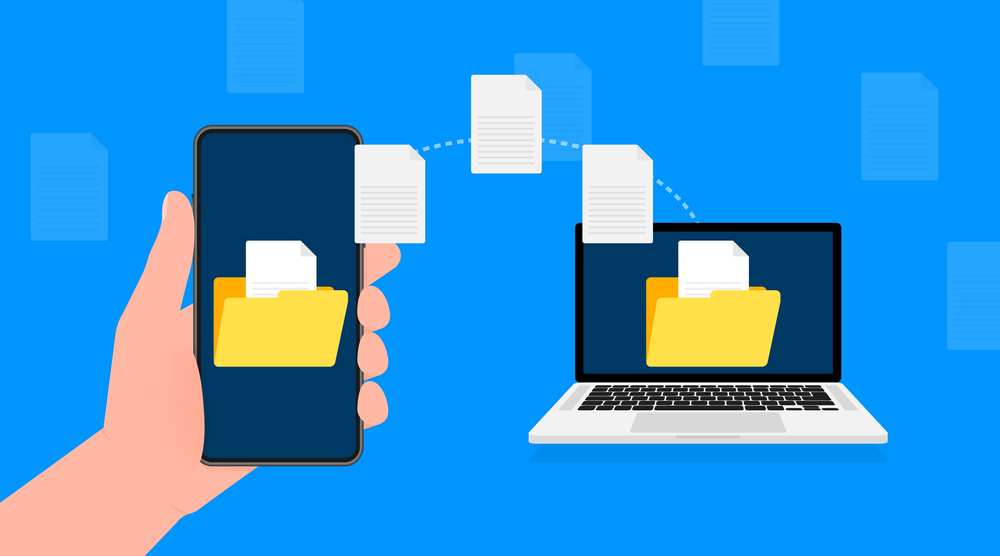How to Migrate Emails with the Data Migration Service
Migrating emails can be a complex process, but using a dedicated Data Migration Service (DMS) simplifies it considerably. Here’s a comprehensive guide on how to use DMS for a smooth email transition.
1. Preparation for Migration
Assess the Current Environment:
- Evaluate your current email system, including the number of accounts, total email volume, and specific data types that need to be migrated (emails, contacts, calendars, etc.).
Choose the Right DMS:
- Select a suitable Data Migration Service that aligns with your email environment. Google Workspace, Microsoft 365, and various third-party providers like BitTitan or Cloudiway offer robust migration tools.
2. Setting Up the New Email System
Create User Accounts:
- Set up user accounts on the new email platform. Ensure that each user account is correctly configured to receive the migrated data.
Update DNS Records:
- Modify your DNS records to ensure emails are directed to the new server. This step is crucial to prevent any loss of incoming emails during the migration process.
3. Configuring the Data Migration Service
Access the Admin Console:
- Log into the admin console of your new email platform (e.g., Google Admin console for Google Workspace, Microsoft 365 Admin Center for Microsoft 365).
Select the Data Migration Option:
- Navigate to the data migration section. This is usually found under the ‘Admin’ settings or ‘Migration’ settings in your new email platform.
Choose the Source Platform:
- Specify the source platform from which the emails will be migrated. The DMS will typically offer a range of source options like Exchange, IMAP, or other cloud-based services.
Configure Connection Settings:
- Enter the necessary details to connect to the source platform. This often includes server addresses, admin credentials, and other authentication details.
4. Performing the Migration
Run a Test Migration:
- Before executing a full-scale migration, run a test migration with a few accounts to identify potential issues. This helps in verifying the configuration and the process flow.
Initiate Full Migration:
- Start the full migration process. Select the user accounts to be migrated and begin the transfer. The DMS will handle the data extraction from the source and import it into the new platform.
Monitor the Migration:
- Continuously monitor the migration process via the admin console. The DMS typically provides real-time status updates and logs to track progress and troubleshoot any issues.
5. Post-Migration Activities
Verify Data Integrity:
- Once the migration is complete, verify that all data has been accurately transferred. Check emails, contacts, calendar entries, and other data types to ensure completeness.
Update Email Clients:
- Ensure all users update their email clients to access the new system. Provide instructions on configuring their email applications with the new server details.
Provide Training and Support:
- Offer training sessions and support resources to help users acclimate to the new email system. Address any questions or issues they might encounter during the transition.
Best Practices for Email Migration
Clear Communication:
- Keep all stakeholders informed throughout the migration process. Provide regular updates on progress and any anticipated changes.
Backup Data:
- Perform a complete backup of your current email system before starting the migration. This ensures that no data is lost in case of any issues.
Minimize Downtime:
- Plan the migration during off-peak hours to reduce disruption to business operations.
Utilize Migration Tools:
- Make use of specialized migration tools provided by your DMS or third-party services to streamline the process and reduce the risk of errors.
Popular Data Migration Services
Google Workspace Migration Tool:
- Google Workspace offers a migration tool that facilitates moving emails, calendars, and contacts from various sources, including Microsoft Exchange and Office 365.
Microsoft 365 Data Migration Service:
- Microsoft 365 provides a comprehensive migration tool to transfer emails from different platforms, ensuring a smooth transition to their cloud services.
BitTitan MigrationWiz:
- A third-party tool known for its flexibility and robust features, BitTitan MigrationWiz supports a wide range of source and destination platforms.
Conclusion
Email data migration, while complex, can be effectively managed with a structured approach and the right tools. By carefully planning, configuring, and executing the migration using a Data Migration Service, organizations can achieve a seamless transition, enhancing their email infrastructure’s efficiency, security, and user satisfaction.
For expert assistance with your email migration, consider Nabco IT, a leading provider of IT services.