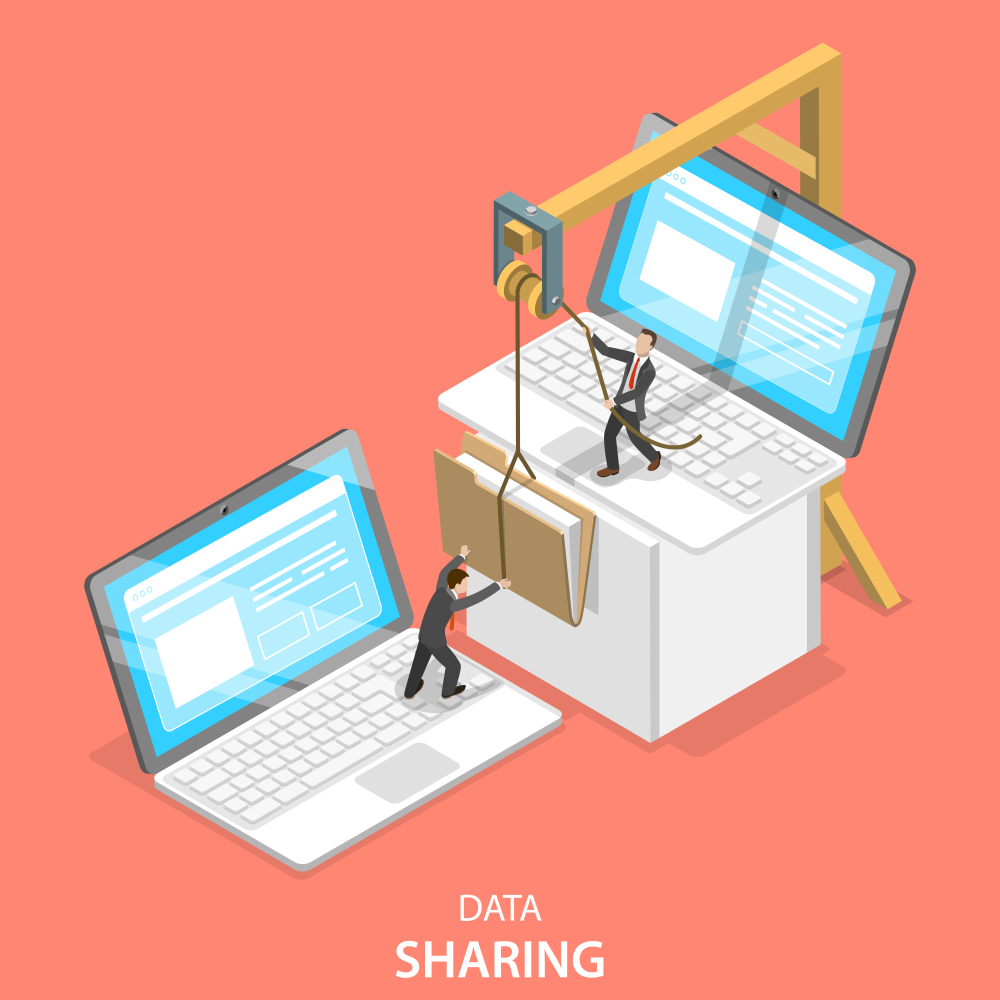Transfer Email Address to Another Provider
Transferring your email address to another provider involves several steps to ensure that all your emails, contacts, and settings are moved smoothly. Here’s a comprehensive guide to help you through the process.
Step-by-Step Guide to Transfer Your Email Address to Another Provider
1. Choose Your New Email Provider
- Research and select a new email provider that meets your needs. Popular options include Google Workspace, Microsoft 365, and Zoho Mail.
2. Backup Your Emails
- Before initiating the transfer, create a backup of your emails to prevent data loss. Most email clients like Outlook, Thunderbird, and Apple Mail offer backup options.
3. Set Up Your New Email Account
- Create an account with your new provider. If you’re moving a custom domain, set up the domain with the new provider.
4. Update Domain DNS Settings
- If using a custom domain, update the DNS settings to point to your new email provider. This typically involves changing MX records in your domain registrar’s control panel.
5. Use the New Provider’s Migration Tool
- Most email providers offer tools to help migrate emails from your old account to the new one. For instance:
- Google Workspace: Use the Data Migration Service.
- Microsoft 365: Use the Office 365 Import Service.
- Zoho Mail: Use the Zoho Mail Migration Tool.
6. Transfer Emails
- Follow the instructions provided by the migration tool to transfer your emails. This usually involves logging into your old account and authorizing the migration.
7. Transfer Contacts and Calendar
- Export contacts and calendar data from your old email provider and import them into the new one.
- Google Contacts: Export and import using CSV files.
- Outlook: Use the PST file for export/import.
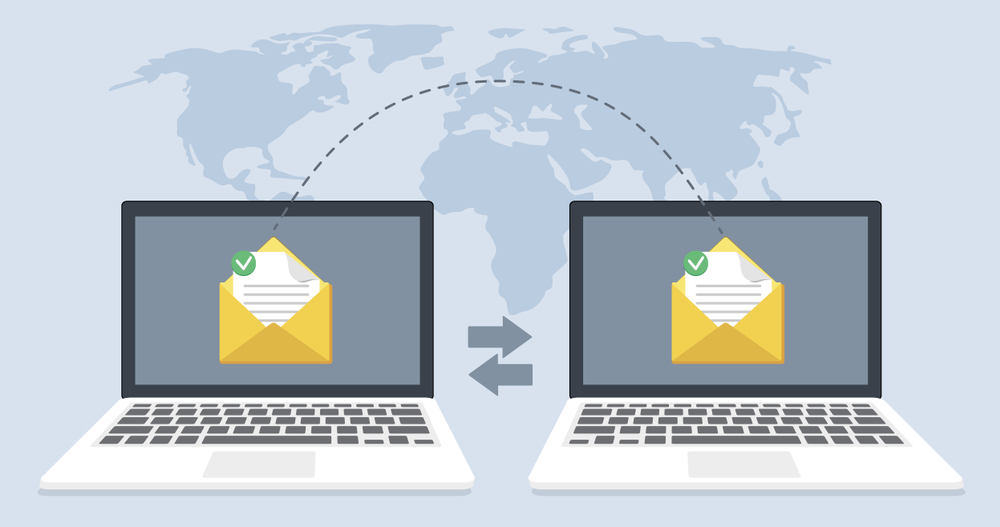
8. Set Up Email Forwarding
- To ensure you receive emails sent to your old address, set up email forwarding from your old account to your new account.
9. Update Your Email Client
- Update your email client settings to reflect the new email provider. Update IMAP/SMTP settings as necessary.
10. Notify Your Contacts
- Inform your contacts about your new email address to ensure they update their records.
Tips for a Smooth Transition
- Check Storage Limits: Ensure your new provider offers sufficient storage for your emails.
- Monitor the Transition: Regularly check both old and new email accounts during the transition period to ensure no emails are missed.
- Test Before Finalizing: Send test emails to verify that everything is working correctly before making the complete switch.
Conclusion
Transferring your email address to another provider can be a straightforward process with the right tools and steps. By carefully following the steps outlined above, you can ensure a smooth transition and maintain access to all your important communications.
Resources
For any assistance, you can reach out to IT service providers like Nabco IT.