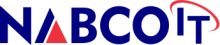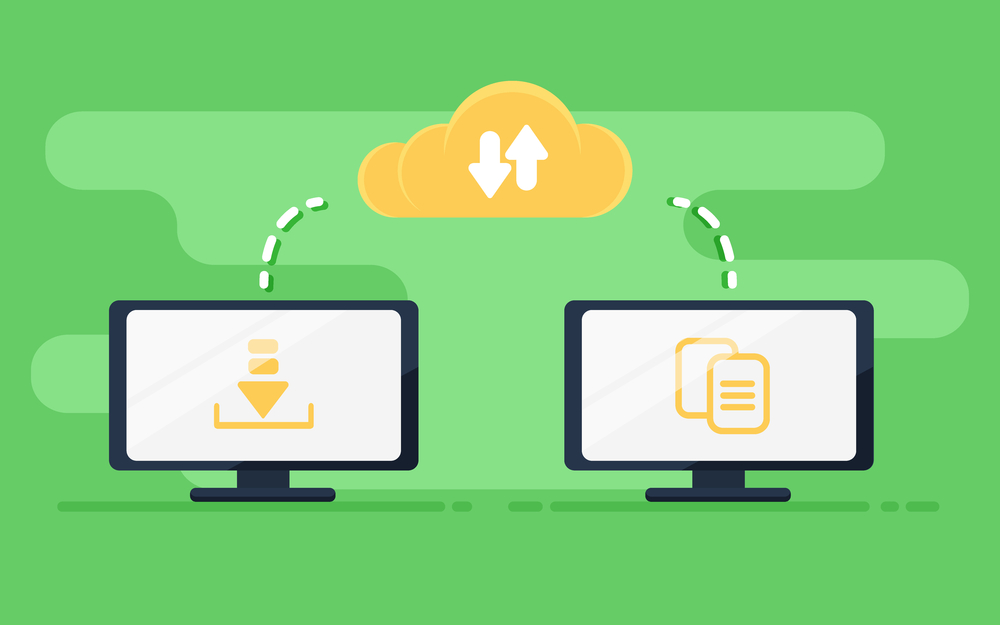How to Migrate Emails Between Different Platforms
Migrating emails between different platforms can be a complex task, but with proper planning and the right tools, it can be executed smoothly. Here’s a step-by-step guide on how to migrate emails between different platforms.
1. Planning the Migration
A. Assess Current and Target Platforms
- Identify Differences: Understand the differences in features, data formats, and configurations between the current and target email platforms.
- Evaluate Needs: Assess your organization’s needs, such as storage, security, compliance, and user requirements.
B. Create a Migration Plan
- Timeline: Establish a realistic timeline for the migration process to minimize disruption.
- Stakeholders: Identify key stakeholders and assign roles and responsibilities.
- Communication Plan: Develop a communication plan to keep users informed throughout the process.
C. Backup Data
- Data Backup: Ensure all current emails, contacts, calendars, and other relevant data are backed up securely before starting the migration.
2. Preparing for Migration
A. Clean Up Data
- Remove Redundant Data: Encourage users to delete unnecessary emails and files to streamline the migration process.
- Organize Data: Organize data into folders and categories for easier transfer and better data management.
B. Choose Migration Tools
- Platform-Specific Tools: Utilize migration tools provided by the email platforms (e.g., Google Workspace Migration Tool, Microsoft 365 Migration Wizard).
- Third-Party Tools: Consider third-party migration tools if additional features or capabilities are needed (e.g., MigrationWiz, MailsDaddy, Kernel Migrator).
3. Executing the Migration
A. Pilot Migration
- Test Migration: Conduct a pilot migration with a small group to test the process and identify potential issues.
- Feedback and Adjustments: Gather feedback from the pilot group and make necessary adjustments to the migration plan.
B. Full Migration
- Automated Tools: Use automated tools to migrate emails, contacts, calendars, and other data.
- Real-Time Monitoring: Monitor the migration process in real-time to address any issues promptly.
- Data Integrity Checks: Ensure that all data is correctly migrated and verify data integrity.
4. Post-Migration Steps
A. Verification and Testing
- Data Verification: Verify that all data has been successfully migrated and is accessible.
- Functionality Testing: Test the new email system to ensure all functionalities (e.g., sending/receiving emails, calendar events) work as expected.
B. Training and Support
- User Training: Provide training sessions and resources to help users adapt to the new email platform.
- Support Channels: Set up dedicated support channels to assist users with any post-migration issues.
C. Optimize and Monitor
- Performance Monitoring: Continuously monitor the performance of the new email system and optimize settings based on feedback.
- Regular Check-ins: Schedule regular check-ins to address any ongoing issues and gather feedback for continuous improvement.
Example Migration Scenarios
Scenario 1: Migrating from Google Workspace to Microsoft 365
1. Pre-Migration Planning
- Assess current Google Workspace setup and identify key data for migration.
- Choose Microsoft 365 as the target platform for its enhanced productivity tools and integration with other Microsoft services.
2. Preparing for Migration
- Backup Google Workspace data using Google Takeout or a third-party backup solution.
- Clean up and organize data within Google Workspace.
3. Executing the Migration
- Use Microsoft 365’s Migration Tool to migrate emails, contacts, and calendars from Google Workspace.
- Conduct a pilot migration with a small group and gather feedback.
4. Post-Migration Steps
- Verify data integrity and test Microsoft 365 functionalities.
- Provide training sessions on using Microsoft 365 tools (Outlook, Teams, OneDrive).
- Monitor system performance and provide ongoing support.
Scenario 2: Migrating from On-Premises Exchange to Google Workspace
1. Pre-Migration Planning
- Assess current Exchange environment and identify migration requirements.
- Choose Google Workspace for its cloud-based services and collaboration tools.
2. Preparing for Migration
- Backup Exchange data using a reliable backup solution.
- Clean up and organize data within Exchange.
3. Executing the Migration
- Use Google Workspace Migration for Microsoft Exchange (GWMME) to automate the migration process.
- Conduct a pilot migration and address any issues identified.
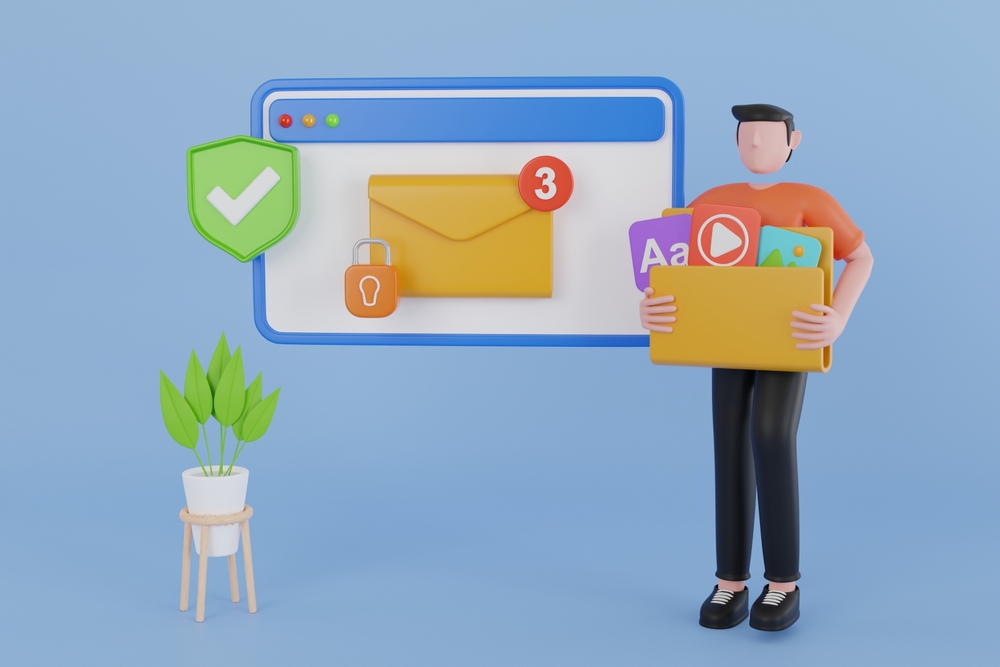
4. Post-Migration Steps
- Verify data integrity and test Google Workspace functionalities.
- Provide training on using Google Workspace tools (Gmail, Drive, Meet).
- Monitor system performance and provide ongoing support.
Additional Resources
Conclusion
Migrating emails between different platforms requires careful planning, the right tools, and thorough execution. By following these steps, organizations can ensure a smooth transition with minimal disruption to their operations. Automated tools and continuous support play a crucial role in maintaining data integrity and ensuring users adapt to the new email platform effectively.