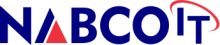How to Create a Custom Email Migration Script
Introduction
Creating a custom email migration script allows businesses to tailor the migration process to their specific needs and ensure seamless data transfer between email platforms. This guide provides step-by-step instructions on developing and implementing a custom script for email migration.
Planning and Preparation
1. Define Migration Requirements
Before writing the script, clearly define the requirements of your email migration project:
- Identify source and destination email platforms (e.g., from Exchange Server to Office 365).
- Determine what data needs to be migrated (e.g., emails, contacts, calendars).
- Specify any special migration considerations (e.g., handling large attachments, preserving folder structures).
2. Scripting Language Selection
Choose a scripting language suitable for your environment and expertise:
- PowerShell: Ideal for Windows environments, especially when migrating between Microsoft platforms.
- Python: Versatile and widely used for scripting tasks, including email migration.
- Bash/Shell Scripting: Common for Unix/Linux environments.
3. Access and Permissions
Ensure you have appropriate permissions and access to both the source and destination email systems. This includes administrative access if necessary for mailbox operations.
Writing the Migration Script
1. Establish Connection to Source and Destination
Use API endpoints or command-line tools provided by the email platforms to establish connections:
- Authenticate and connect to the source email server.
- Authenticate and connect to the destination email server.
2. Data Extraction and Transformation
Retrieve email data from the source server:
- Extract emails, attachments, contacts, calendars, and other relevant data.
- Convert data formats if necessary (e.g., from .pst to .csv for contacts).
3. Data Upload to Destination Server
Transfer extracted data to the destination server:
- Upload emails, attachments, and other data to respective mailboxes on the destination server.
- Ensure data integrity and accuracy during the transfer process.
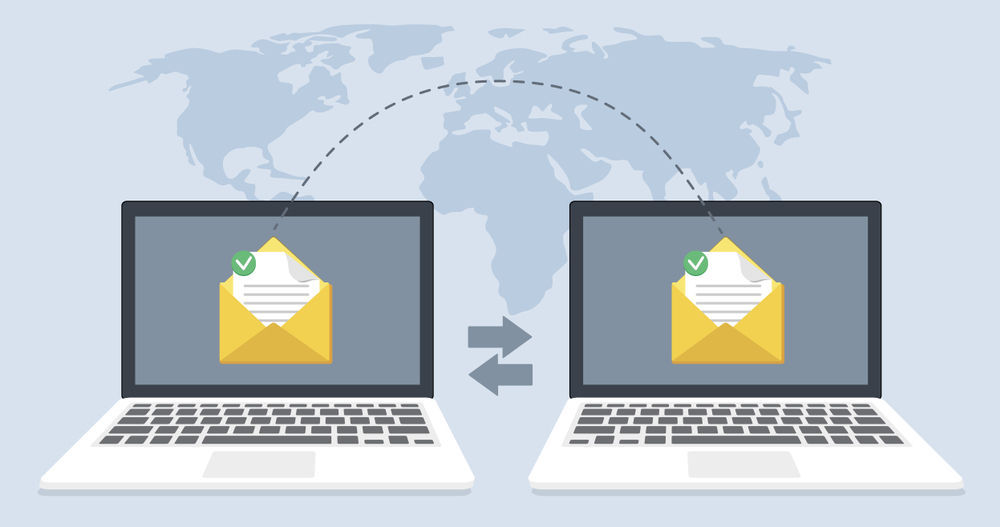
4. Handling Errors and Exceptions
Implement error handling mechanisms to manage unexpected issues:
- Log errors and exceptions encountered during the migration process.
- Include retry mechanisms for transient errors to ensure data completeness.
5. Testing and Validation
Thoroughly test the migration script in a controlled environment:
- Simulate migration scenarios to validate data transfer and transformation.
- Verify that all migrated data is accessible and correctly formatted on the destination server.
Deployment and Execution
1. Backup and Rollback Plan
Before deployment, create a backup of critical data and establish a rollback plan:
- Ensure a backup of all email data before migration begins.
- Define procedures to revert to the previous state in case of migration failure.
2. Execute the Migration Script
Execute the migration script during scheduled maintenance windows or low-traffic periods:
- Monitor the migration progress and logs for any issues.
- Communicate migration status and expected downtime to stakeholders.
3. Post-Migration Verification
After migration completion, perform post-migration verification:
- Validate data integrity and accessibility on the destination server.
- Address any discrepancies or user-reported issues promptly.
Conclusion
Creating a custom email migration script empowers businesses to streamline the migration process and tailor it to their specific requirements. By following structured planning, scripting, and testing methodologies, organizations can ensure a successful transition of email data while minimizing disruption to daily operations.
Contact Nabco IT Services for expert assistance in creating and implementing custom email migration scripts tailored to your business needs. Ensure a seamless migration experience with personalized scripting solutions.