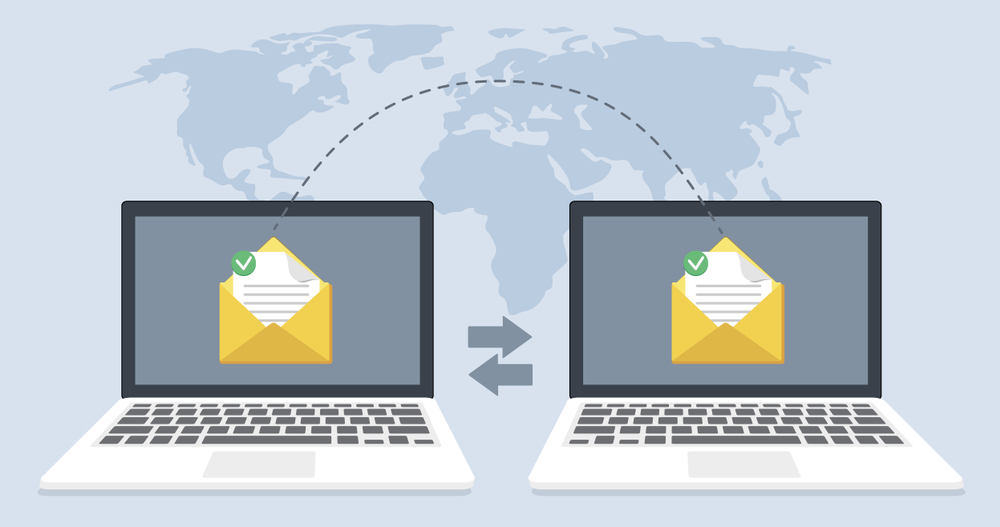Email migration can be particularly challenging for nonprofits operating on tight budgets. However, with careful planning and leveraging cost-effective solutions, nonprofits can successfully migrate their email systems without significant financial strain. Here are some strategies and solutions to consider:
1. Assess Your Current Situation
A. Inventory of Current System
- Evaluate Current Email Setup: Understand your existing email infrastructure, including email providers, volume of emails, and data storage requirements.
- Identify Critical Data: Determine which data and emails are critical and must be migrated versus what can be archived or deleted.
B. Needs Assessment
- Functionality Requirements: Identify the features and functionalities you need in the new email system.
- Budget Constraints: Establish a clear budget for the migration project, including potential hidden costs.
2. Choose a Cost-Effective Email Platform
A. Free or Discounted Services
- Google Workspace for Nonprofits: Offers free access to Google Workspace (formerly G Suite), including Gmail, Google Drive, and other collaboration tools.
- Microsoft 365 for Nonprofits: Provides free or discounted access to Microsoft 365, including Outlook, OneDrive, and Office applications.
B. Open Source Solutions
- Zimbra: A robust open-source email and collaboration solution that can be a cost-effective alternative for nonprofits.
- Zoho Mail: Offers affordable email hosting services with a free tier suitable for small teams.
3. Planning the Migration
A. Develop a Migration Plan
- Timeline and Phases: Create a detailed timeline with phases to break the migration into manageable parts.
- Pilot Migration: Conduct a pilot migration with a small group of users to identify potential issues and adjust the plan accordingly.
B. Minimize Downtime
- Off-Peak Migration: Schedule migration activities during off-peak hours to minimize disruption.
- Parallel Systems: Consider running both old and new systems in parallel during the transition period.
4. Utilize Free or Low-Cost Migration Tools
A. Built-In Migration Tools
- Google Workspace Migration: Google provides tools for migrating from various email systems to Google Workspace.
- Microsoft 365 Migration: Microsoft offers migration tools and detailed guides for migrating from other email platforms to Microsoft 365.
B. Open Source and Third-Party Tools
- IMAPSYNC: An open-source tool that can sync IMAP mailboxes between servers, suitable for small to medium migrations.
- MigrationWiz: Offers affordable email migration services tailored for small organizations and nonprofits.
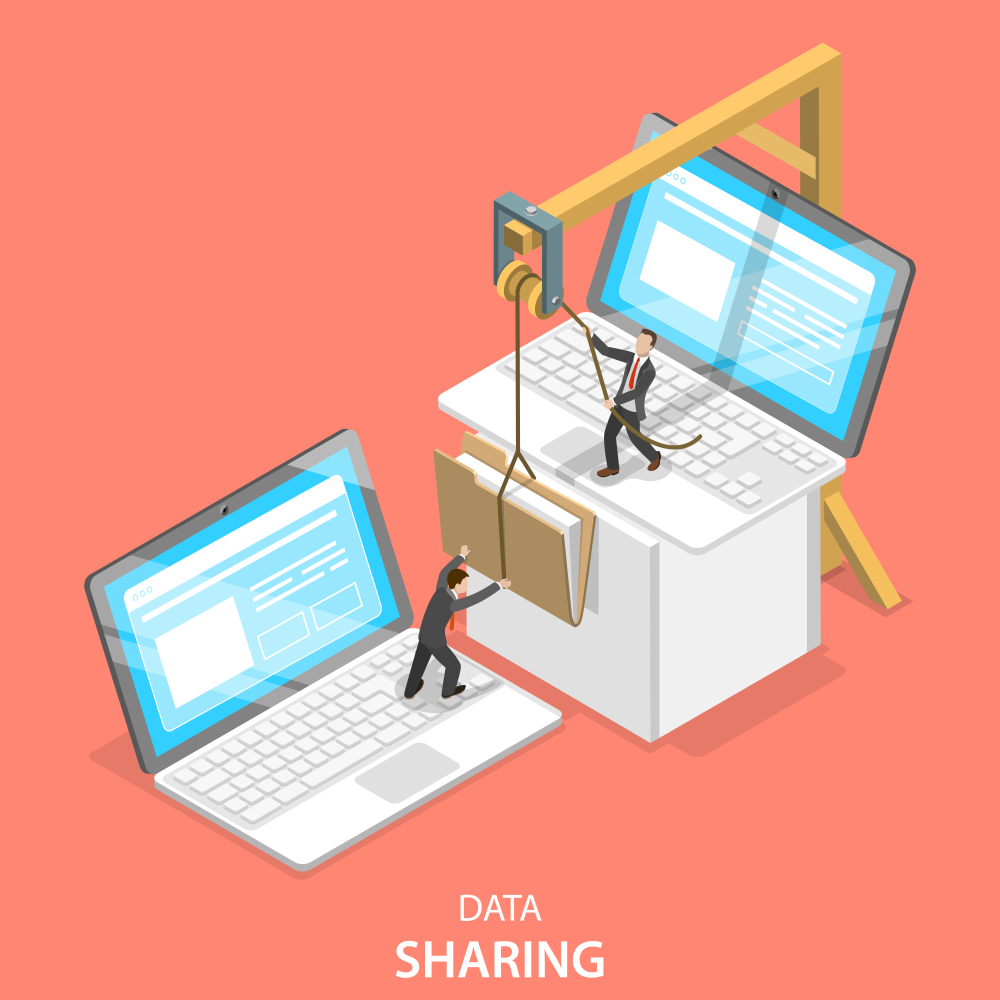
5. Leverage Volunteer and In-House Expertise
A. Volunteer Assistance
- Tech Volunteers: Tap into the nonprofit community for volunteers with IT expertise who can assist with the migration.
- Pro Bono Services: Reach out to local IT companies or consultants willing to provide pro bono or discounted services.
B. Train Internal Staff
- Skill Development: Invest in training for in-house IT staff to handle the migration and future maintenance.
- User Training: Provide training sessions for end-users to familiarize them with the new email system.
6. Data Cleanup and Preparation
A. Data Minimization
- Purge Unnecessary Data: Delete old, redundant, or irrelevant emails and data to reduce the migration volume.
- Archive Non-Critical Data: Move non-essential data to an archive that can be accessed as needed but doesn’t need to be migrated.
B. Backup Critical Data
- Ensure Backups: Backup all critical email data before starting the migration to prevent data loss.
- Verify Integrity: Check the integrity of the backups to ensure all data is correctly backed up.
7. Execution and Monitoring
A. Conduct Migration
- Step-by-Step Execution: Follow the migration plan step-by-step, monitoring each phase for issues.
- Troubleshooting: Be prepared to troubleshoot any issues promptly to avoid significant disruptions.
B. Post-Migration Monitoring
- Verify Data Integrity: After migration, verify that all data has been transferred correctly.
- System Performance: Monitor the new system’s performance to ensure it meets organizational needs.
8. Ongoing Support and Optimization
A. User Support
- Help Desk: Set up a help desk or support system to assist users with issues and questions during the transition.
- Feedback Loop: Encourage user feedback to identify areas for improvement and provide additional training if needed.
B. System Optimization
- Regular Updates: Keep the email system updated with the latest features and security patches.
- Performance Tuning: Continuously monitor and optimize system performance based on user feedback and usage patterns.
Conclusion
By leveraging free or discounted services, utilizing volunteer or in-house expertise, and carefully planning and executing the migration, nonprofits can transition to a new email system on a budget. Key steps include assessing current needs, choosing cost-effective platforms, using appropriate migration tools, and providing ongoing support to ensure a smooth transition and maintain productivity.