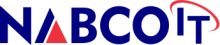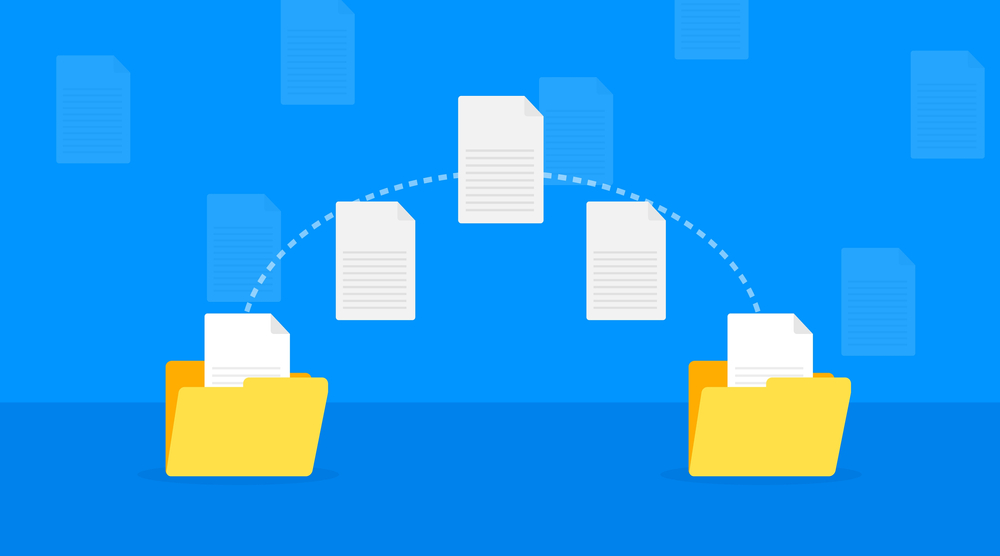Email migration can be complex, but using automation tools can simplify the process, minimize downtime, and ensure data integrity. Here’s a guide to effectively using automation tools for email migration:
Benefits of Automation Tools
- Efficiency: Automation tools streamline the migration process, reducing the time required for data transfer.
- Data Integrity: These tools ensure accurate and complete data migration, minimizing the risk of data loss or corruption.
- Reduced Downtime: Automated processes minimize disruptions, allowing for seamless transitions.
- Consistency: Automated tools provide consistent results, reducing the likelihood of human error.
Key Features of Email Migration Tools
- Data Transfer: Efficiently move emails, contacts, calendars, and other data.
- Security: Use encrypted connections and maintain compliance with data protection regulations.
- Scalability: Handle migrations for organizations of any size, from small businesses to large enterprises.
- User Management: Manage user accounts and permissions during the migration process.
- Reporting: Provide detailed reports on migration progress and completion.
Popular Email Migration Tools
- Microsoft Migration Tools:
- Exchange Admin Center: For migrating from on-premises Exchange to Office 365.
- Azure Migrate: For more comprehensive migration planning and execution.
- Google Workspace Migration for Microsoft Exchange (GWMME):
- Facilitates migration from Exchange to Google Workspace.
- BitTitan MigrationWiz:
- A versatile tool supporting multiple email platforms and offering robust features.
- Cloudiway:
- Supports migrations between various cloud platforms, including Office 365 and Google Workspace.
- SysTools Mail Migration Tools:
- Provide solutions for migrating between different email clients and platforms.
Steps to Simplify Email Migration with Automation Tools
1. Pre-Migration Planning
- Assess Current Environment:
- Inventory current email systems and data volumes.
- Determine the number of users and specific requirements.
- Choose the Right Tool:
- Select an automation tool that supports your source and target email systems.
- Ensure the tool meets your security and compliance needs.
- Backup Data:
- Perform a full backup of all existing emails and data.
- Verify the integrity of the backup.
- Communicate with Stakeholders:
- Inform all users about the migration plan, timeline, and any expected downtime.
- Provide training resources for the new email system.
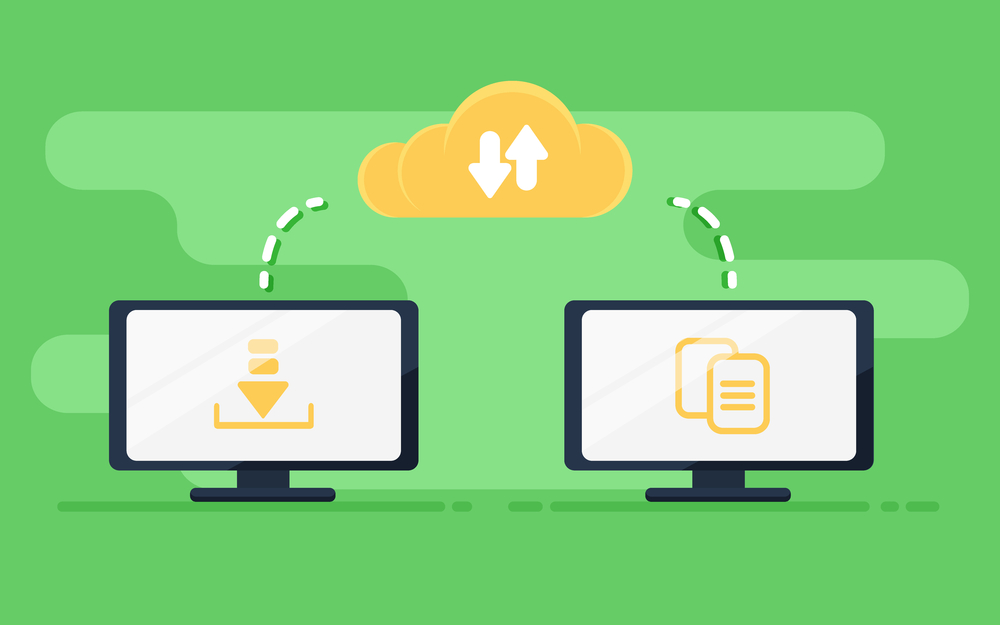
2. Configuring the Migration Tool
- Set Up Accounts:
- Configure user accounts and permissions on the target email system.
- Connect Source and Target Systems:
- Use the migration tool to establish secure connections between the source and target email systems.
- Customize Settings:
- Adjust migration settings to meet your specific needs, such as filtering certain types of data or scheduling the migration during off-peak hours.
3. Pilot Migration
- Test with a Small Group:
- Conduct a pilot migration with a small group of users to identify potential issues.
- Gather feedback and make necessary adjustments.
4. Full Migration
- Execute the Migration:
- Use the automation tool to migrate emails, contacts, calendars, and other data.
- Monitor the migration process to ensure it runs smoothly and addresses any issues promptly.
- Minimize Disruption:
- Schedule the migration during off-peak hours to minimize impact on users.
- Communicate with users throughout the process to keep them informed of progress and any temporary disruptions.
5. Post-Migration Steps
- Verify Data Integrity:
- Ensure all data has been accurately migrated and there are no missing or corrupted items.
- Update DNS Settings:
- Change MX records to route incoming emails to the new system.
- User Support and Training:
- Provide ongoing support for users to address any issues with the new email system.
- Offer additional training sessions as needed.
- Monitor and Optimize:
- Continuously monitor the new system for performance and security issues.
- Optimize configurations based on user feedback and performance metrics.
Tips for a Successful Migration
- Plan Thoroughly: Detailed planning reduces the risk of unexpected issues.
- Communicate Clearly: Keep all stakeholders informed throughout the process.
- Test Extensively: Pilot testing helps identify and resolve issues before full migration.
- Provide Support: Ensure users have access to help and resources during and after migration.
- Monitor Continuously: Post-migration monitoring helps maintain system performance and security.
By leveraging automation tools and following these steps, organizations can simplify the email migration process, ensuring a smooth and efficient transition to the new email system.
Additional Resources