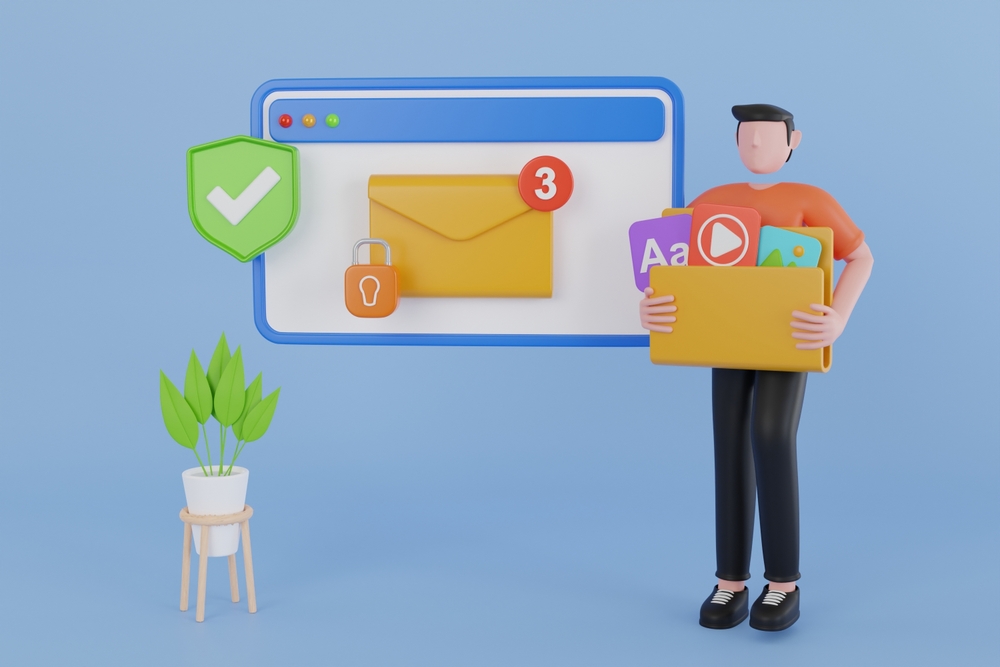Email Migration from One Domain to Another
Migrating emails from one domain to another can be a complex task, but with careful planning and the right tools, it can be executed smoothly. This guide outlines the steps required to migrate emails from one domain to another.
1. Preparation and Planning
Assess Current Email Environment:
- Evaluate the current email system, noting the number of accounts, email volume, and data types (emails, contacts, calendars) that need migration.
Choose the Right Migration Tool:
- Select a reliable email migration tool that supports migration between the two specific email systems you are using. Popular tools include Microsoft’s Data Migration Service, Google Workspace Migration Tool, and third-party tools like BitTitan MigrationWiz.
Backup Data:
- Perform a complete backup of all emails, contacts, and calendars. This ensures data safety in case of any issues during migration.
Inform Users:
- Notify all users about the upcoming migration, providing them with a timeline and any actions they need to take.
2. Setting Up the New Domain
Create User Accounts:
- Set up user accounts on the new domain. Ensure each user’s new email address is correctly configured.
Update DNS Settings:
- Modify the DNS records to point to the new email server. This step ensures that emails are directed to the new domain.
3. Configuring the Migration Tool
Access the Admin Console:
- Log into the admin console of your new email platform (e.g., Google Admin console for Google Workspace, Microsoft 365 Admin Center for Office 365).
Set Up Migration:
- Navigate to the data migration section and select the source email platform (the current domain) and the destination platform (the new domain).
Authenticate and Connect:
- Enter the necessary credentials and settings to authenticate and connect both the source and destination platforms.
4. Performing the Migration
Run a Test Migration:
- Start with a test migration of a few email accounts to identify potential issues and ensure that the process works smoothly.
Full Migration:
- Initiate the full migration process. Select all user accounts and begin the migration. Monitor the process via the admin console to ensure everything proceeds correctly.
5. Post-Migration Steps
Verify Data:
- After the migration, verify that all data has been accurately transferred. Check emails, contacts, and calendar entries for completeness.
Update Email Clients:
- Ensure all users update their email clients to reflect the new email addresses and server settings. Provide clear instructions for configuration.
Provide Support:
- Offer training and support resources to help users adjust to the new domain and resolve any issues that arise.
Popular Email Migration Tools
Google Workspace Migration Tool:
- Facilitates the migration of emails, calendars, and contacts between Google Workspace domains and other platforms.
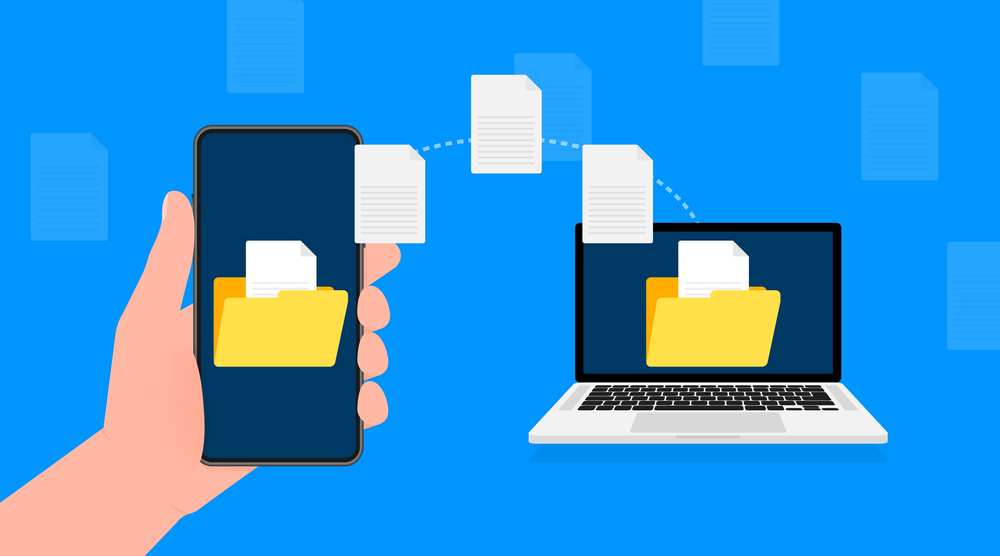
Microsoft 365 Data Migration Service:
- Supports migrations from various email platforms to Microsoft 365, ensuring a seamless transition to Office 365.
BitTitan MigrationWiz:
- A versatile third-party tool that supports migrations between numerous email platforms, providing robust features and ease of use.
Best Practices for Email Migration
Clear Communication:
- Keep all stakeholders informed throughout the migration process. Regular updates help manage expectations and reduce disruptions.
Minimize Downtime:
- Schedule the migration during off-peak hours to minimize impact on business operations.
Test Thoroughly:
- Conduct thorough testing before the full migration to identify and resolve potential issues.
Conclusion
Migrating emails from one domain to another involves several steps, from planning and preparation to execution and verification. By following a structured approach and using reliable migration tools, businesses can ensure a smooth and efficient transition.
For expert assistance with your email migration, consider Nabco IT, a leading provider of IT services.