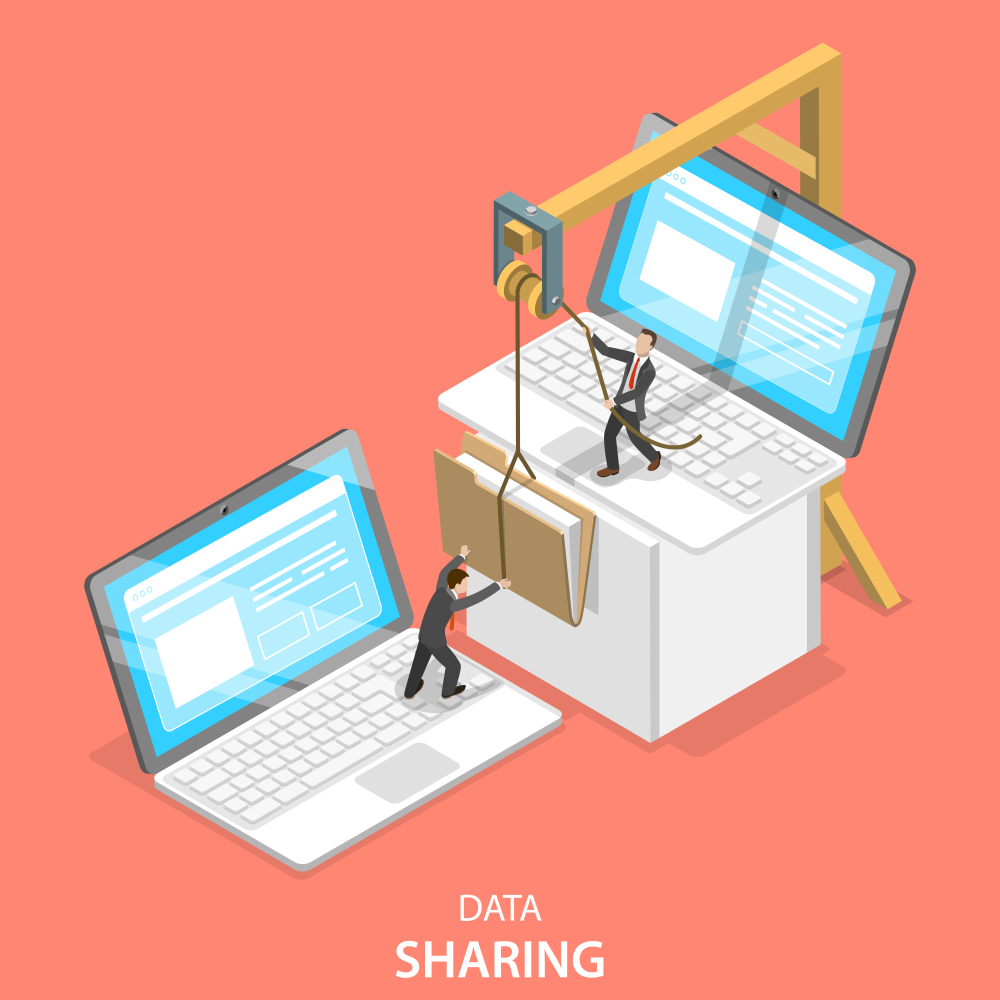Smoothly Transition Your Email: A Complete Guide to Email Migration
Email migration is an essential process for businesses looking to upgrade their email systems or switch to a new provider. Whether you’re moving to a more robust platform like Office 365 or consolidating multiple accounts, a well-planned email migration can enhance your communication efficiency and security. This guide will walk you through the process step-by-step, ensuring a smooth transition.
What is Email Migration?
Email migration refers to the process of moving email data from one email system to another. This can involve transferring emails, calendars, contacts, and other related data. Email migration is typically undertaken when switching email providers, upgrading to a more advanced email system, or consolidating email accounts within an organization.
Why Email Migration is Important
- Enhanced Features: Modern email platforms like Office 365 and Google Workspace offer advanced features, better security, and improved user experience.
- Consolidation: Combining multiple email accounts into a single platform can simplify management and reduce costs.
- Scalability: Newer email solutions are more scalable and can grow with your business.
- Security: Up-to-date platforms provide better security features to protect against spam, phishing, and other cyber threats.
Preparing for Email Migration
Assess Your Current Email Environment
Before you start the migration, understand your current email setup:
- Number of accounts: How many email accounts need to be migrated?
- Data size: How much data will you be migrating?
- Current issues: Are there any existing problems with your current email system?
Choose the Right Migration Method
Depending on your needs and the complexity of your migration, you can choose from different methods:
- IMAP Migration: Ideal for smaller migrations, this method moves emails from an IMAP-enabled server to another email system.
- Cutover Migration: Suitable for small to medium-sized businesses, this method migrates all mailboxes at once.
- Staged Migration: This is for larger organizations and migrates mailboxes in batches over time.
- Hybrid Migration: Combines on-premises and cloud-based email systems, often used when transitioning to Office 365.
Step-by-Step Guide to Email Migration
1. Backup Your Data
Before starting the migration, backup all email data to prevent any loss. This ensures you have a copy of all important emails, contacts, and calendars.
2. Set Up the New Email System
Prepare your new email system by setting up the necessary accounts and configurations:
- Create user accounts: Ensure all necessary email accounts are created in the new system.
- Configure settings: Set up the required settings and permissions.
3. Test the Migration Process
Before migrating all accounts, conduct a test migration with a few accounts to identify and address any potential issues.
4. Perform the Migration
IMAP Migration (Example for cPanel to Office 365)
- Log into Office 365 Admin Center:
- Navigate to the Office 365 Admin Center.
- Navigate to Migration:
- Go to the Exchange Admin Center (EAC).
- Click on Recipients and then Migration.
- Start a New Migration Batch:
- Click on + (plus sign) and select Migrate to Exchange Online.
- Choose IMAP migration.

- Enter IMAP Connection Settings:
- Enter the cPanel IMAP server details (e.g.,
mail.yourdomain.com). - Use port 993 for IMAP with SSL.
- Enter the cPanel IMAP server details (e.g.,
- Create a CSV File:
- Prepare a CSV file with the following format:graphql
EmailAddress,Username,Password
user1.com,user1,password1
user2.com,user2,password2
- Upload this CSV file during the migration setup.
- Prepare a CSV file with the following format:
- Configure Migration Batch:
- Follow the prompts to configure the migration batch.
- Office 365 will validate the connection and verify the credentials provided.
- Start the Batch:
- After the batch is created, start the migration process.
- Monitor the migration status in the Migration dashboard.
5. Update DNS Records
Once the migration is complete, update your domain’s MX records to point to the new email system to ensure all new emails are delivered correctly.
6. Verify and Test
After updating the DNS records, test the email flow to ensure everything is working correctly. Check emails, contacts, and calendars in the new system.
7. Inform Users
Notify all users about the migration completion and provide them with any necessary instructions or training to use the new email system effectively.
External Resources
Internal Resource
- For professional assistance with your migration, contact Nabco IT Services.
Conclusion
Email migration, when done correctly, can greatly enhance your organization’s communication capabilities, security, and overall efficiency. By following this comprehensive guide, you can ensure a smooth transition to your new email platform, minimizing disruptions and maximizing benefits.