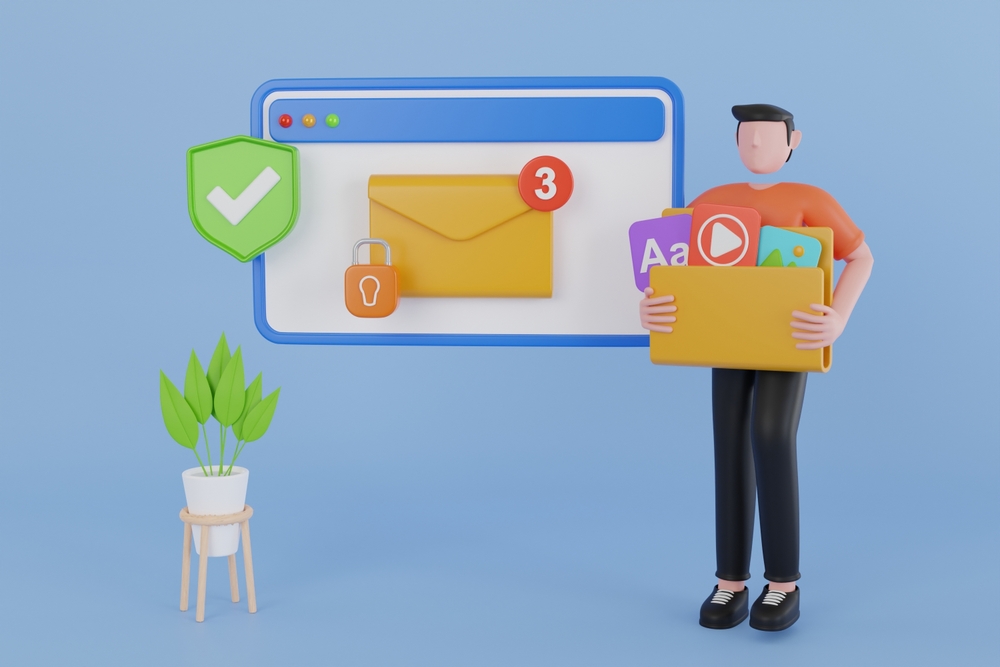Migrate Email with the Data Migration Service
Migrating email with the Data Migration Service in Microsoft 365 can simplify the process of moving your organization’s emails from an existing email system to Microsoft 365. This method is particularly useful for smaller organizations or those moving from other IMAP-enabled email systems. In this guide, we’ll explore the steps to perform a successful email migration using the Data Migration Service.
Migrate Email with the Data Migration Service
Introduction to the Data Migration Service
Migrate Email with the Data Migration Service. The Data Migration Service (DMS) is a tool provided by Microsoft 365 to facilitate the migration of emails from various sources to Microsoft 365 mailboxes. It supports several types of migrations, including IMAP, Google Workspace, and Exchange.
Steps to Migrate Email with the Data Migration Service
Step 1: Prepare for Migration
Assess Your Current Email System
Before starting the migration, assess your current email system to understand the data volume, user accounts, and specific configurations. Ensure you have the necessary credentials and access permissions.
Verify Domain Ownership
Verify your domain ownership in Microsoft 365 to ensure smooth mail flow post-migration. You can do this by adding DNS records provided by Microsoft 365 to your domain registrar.
Step 2: Set Up the Data Migration Service
Access the Data Migration Service
- Log in to the Microsoft 365 admin center.
- Navigate to the Setup section and click on Data Migration.
Choose the Email Source
Select your current email system from the list of available sources. The Data Migration Service supports:
- IMAP: For email systems like Gmail, Yahoo, or other IMAP-enabled services.
- Google Workspace: Direct migration from Google Workspace.
- Exchange: For migrating from on-premises Exchange servers.
Step 3: Configure the Migration
Add Users
Add the users whose emails you want to migrate. You can manually add users or upload a CSV file containing user details and credentials.
Connect to the Source Email System
Provide the necessary credentials and settings to connect to your source email system. This typically includes:
- Server address
- Port number
- Admin credentials
Step 4: Start the Migration
Initiate the Migration Process
- Review the migration settings and ensure everything is configured correctly.
- Click Start Migration to begin the process.
- The Data Migration Service will start copying emails from the source to the target Microsoft 365 mailboxes.
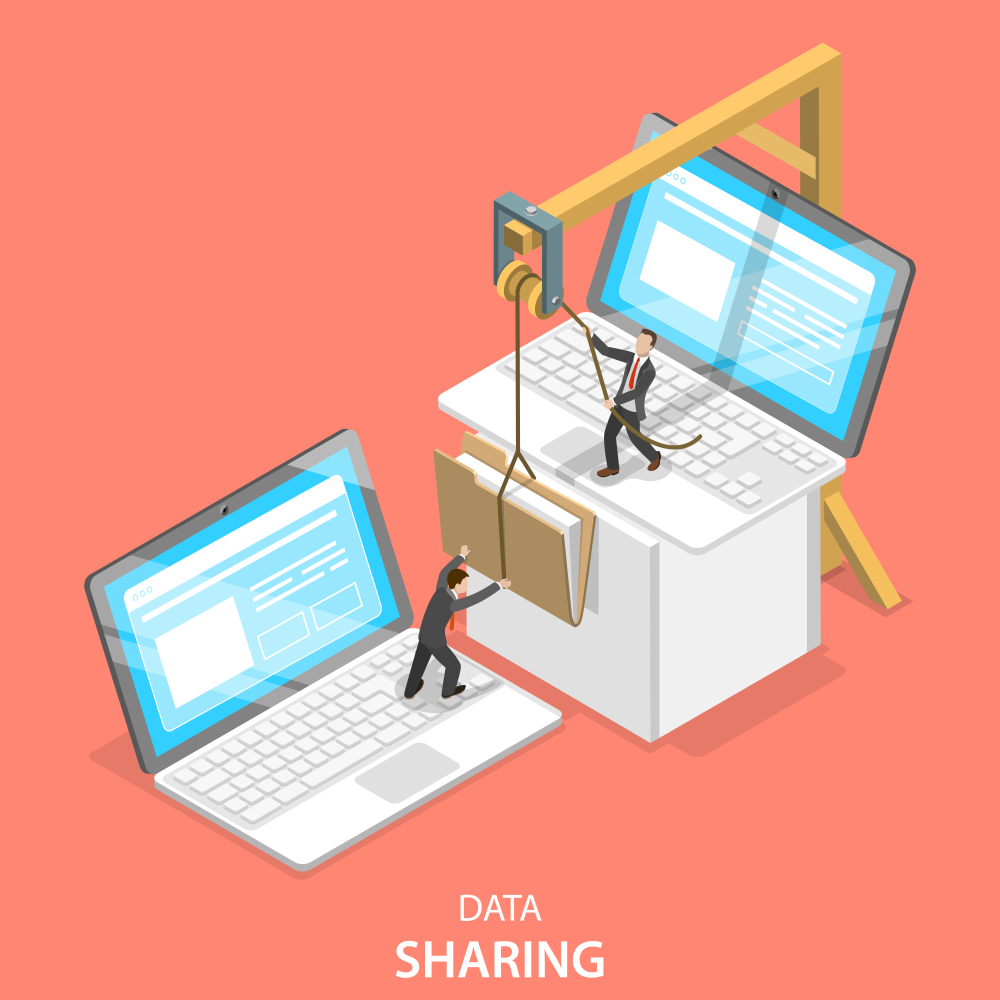
Monitor the Migration
Monitor the migration progress through the admin center. The Data Migration Service provides detailed status updates for each user’s migration.
Step 5: Post-Migration Tasks
Verify Email Data
After the migration completes, verify that all emails, contacts, and calendar items have been successfully migrated to Microsoft 365. Check for any missing data or discrepancies.
Update DNS Records
Update your DNS records to ensure that all new emails are routed to your Microsoft 365 mailboxes. This includes updating MX records, SPF, DKIM, and DMARC settings.
Inform Users
Notify your users about the migration completion and provide them with any necessary instructions to access their new Microsoft 365 mailboxes. This might include updating email clients and mobile devices.
Benefits of Using the Data Migration Service
Simplified Process
The Data Migration Service offers a straightforward and user-friendly interface, making it easy for administrators to set up and execute migrations without extensive technical expertise.
Minimal Disruption
By using the Data Migration Service, you can perform migrations with minimal disruption to your users’ daily activities. The service allows for incremental syncs, ensuring that users have continuous access to their emails during the migration process.
External Links
Internal Link
- Contact NABCO IT – For professional assistance with your email migration, reach out to NABCO IT.
Conclusion
Migrating email accounts using the Data Migration Service in Microsoft 365 is an efficient way to transition your organization to a modern and scalable email platform. By following the outlined steps and leveraging the tools provided by Microsoft, you can ensure a smooth and successful migration process. For expert guidance and personalized support, contact NABCO IT, your trusted partner in email migration.
By leveraging the Data Migration Service, businesses can streamline the process of moving email accounts to Microsoft 365. This guide provides a comprehensive overview of each step involved, ensuring a smooth transition for your organization. For expert help and additional support, reach out to NABCO IT.