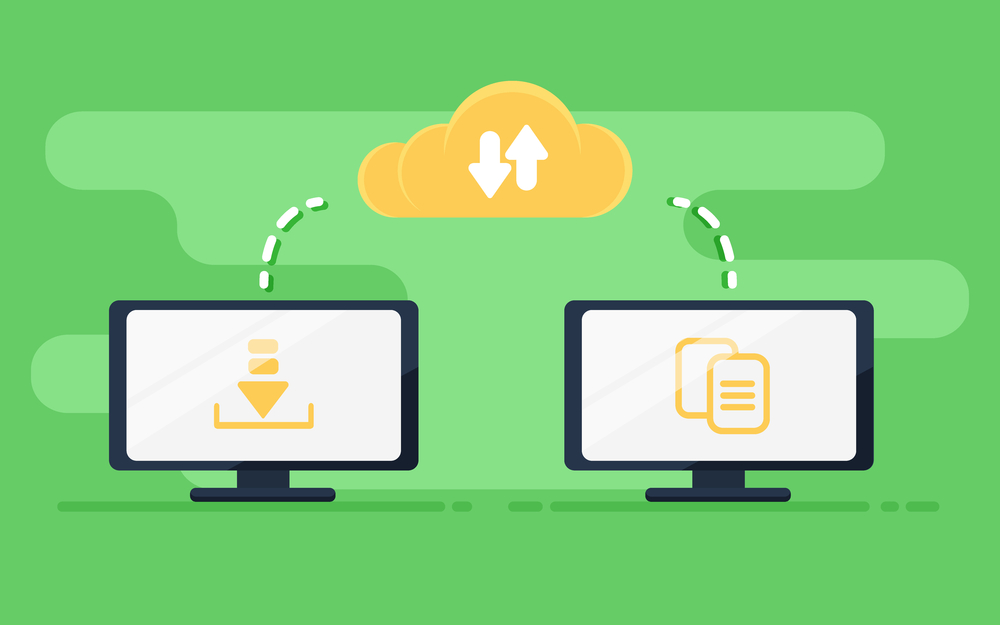Migrate Your Emails from a Third-Party Email Service
Migrating your emails from a third-party email service to a new platform can seem daunting. However, with careful planning and the right tools, you can ensure a smooth transition with minimal disruption to your workflow. This guide will walk you through the steps to successfully migrate your emails from a third-party service.
Migrate Your Emails from a Third-Party Email Service
Understanding Email Migration
Email migration involves transferring your email data—including emails, contacts, and calendars—from one email provider to another. This process is essential when upgrading to a more robust email system or consolidating multiple accounts into one.
Preparing for the Migration
Evaluate Your Current Email System
- Assess Data Volume:
- Determine the amount of data, such as emails, contacts, and calendar entries, that needs to be migrated.
- Check Compatibility:
- Ensure the new email service supports the types of data you are migrating.
Backup Your Data
Before starting the migration process, back up all critical data to prevent any loss during the transition.
Choosing the Right Migration Method
There are several methods and tools available for migrating emails from third-party services. Here are some common options:
IMAP Migration
IMAP (Internet Message Access Protocol) migration is suitable for moving emails from one IMAP-enabled service to another. This method allows for the transfer of emails while keeping the folder structure intact.

Google Workspace Migration
If you’re migrating to Google Workspace, use the Google Workspace Migration for Microsoft Exchange (GWMME) tool or other Google Workspace migration services.
Microsoft 365 Migration
For migrations to Microsoft 365, use the Microsoft 365 migration tools, such as the Exchange Online migration tool.
Steps to Migrate Your Emails
Step 1: Set Up Your New Email Account
- Create User Accounts:
- Set up user accounts on the new email service for all users who will be migrated.
- Configure Domain Settings:
- Verify your domain and configure DNS settings on the new provider.
Step 2: Choose and Configure the Migration Tool
Select a migration tool that suits your needs. Some popular options include:
- BitTitan MigrationWiz: A versatile tool for various migration scenarios.
- Microsoft Data Migration Service: Ideal for migrating to Microsoft 365.
- Google Workspace Migration Tool: For migrating from Exchange or IMAP servers to Google Workspace.
- Connect to Source and Destination:
- Provide necessary credentials and settings to connect to both the source (third-party service) and destination (new email service) systems.
- Select Data to Migrate:
- Choose the data to be migrated, including emails, contacts, and calendar entries.
Step 3: Initiate the Migration
- Start the Migration Process:
- Begin the migration process through the tool’s interface.
- Monitor Progress:
- Keep an eye on the migration progress to ensure everything is proceeding smoothly.
Step 4: Verify the Migration
- Check Data Integrity:
- Verify that all emails, contacts, and calendar entries have been successfully migrated.
- Update Email Clients:
- Configure email clients and devices to connect to the new email service.
Post-Migration Steps
Update DNS Records
Update your DNS records to ensure that all new emails are directed to your new email service. This includes updating MX records, SPF, DKIM, and DMARC settings.
Inform Users
Notify users about the migration and provide them with necessary instructions to access their new email accounts. Offer training if needed to help them get accustomed to the new system.
Monitor for Issues
Keep an eye on email performance and user feedback to address any issues that may arise post-migration.
External Links
Internal Link
- Contact NABCO IT – For professional assistance with your email migration, reach out to NABCO IT.
Common Challenges and Solutions
Data Loss
Solution: Ensure thorough backups and perform a pilot migration to test the process before the full migration.
Downtime
Solution: Plan the migration during off-peak hours and use incremental migration to minimize downtime.
User Resistance
Solution: Provide training sessions and support to help users adapt to the new system.
Conclusion
Migrating your emails from a third-party email service requires careful planning, the right tools, and a methodical approach. By following the steps outlined in this guide, you can ensure a smooth and successful transition with minimal disruption to your business operations. For expert guidance and personalized support, contact NABCO IT, your trusted partner in email migration.
Migrating emails from a third-party email service can be complex, but with the right strategy, it can be done efficiently. This guide provides a detailed overview to help you through the process. For additional support, reach out to NABCO IT for professional assistance.