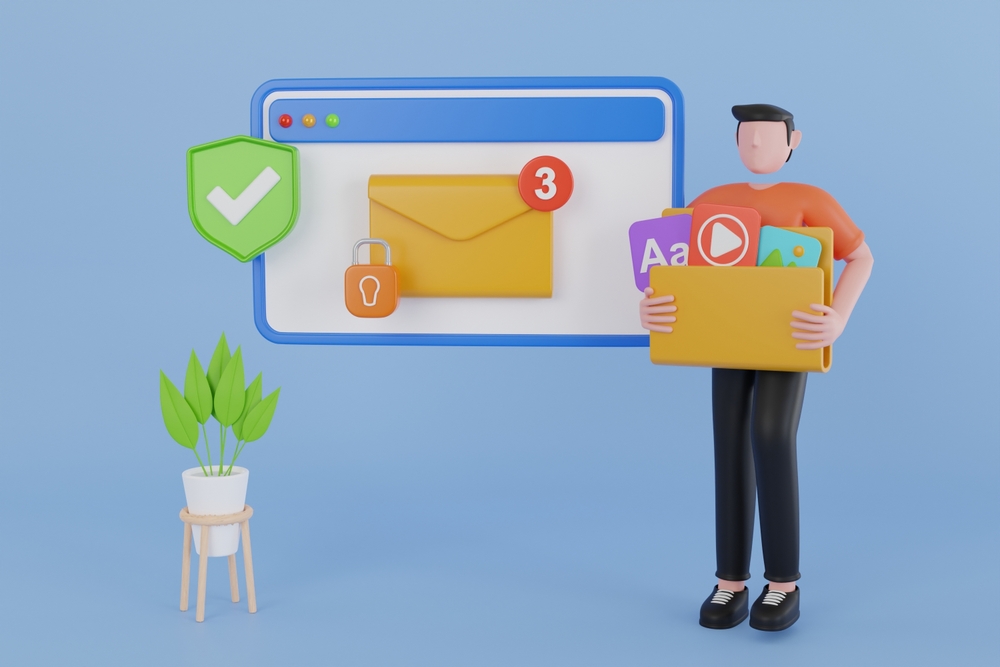Migrating Your Emails: A How-To Guide for Beginners
Migrating your emails can seem daunting, especially if you’re new to the process. Whether you’re moving to a new email provider, transitioning to a cloud-based service, or consolidating multiple accounts, this guide will walk you through the steps to ensure a smooth and successful migration.
Migrating Your Emails: A How-To Guide for Beginners
Why Migrate Your Emails?
Email migration is often necessary for various reasons, such as:
- Upgrading to a more efficient email system
- Consolidating multiple email accounts
- Improving email security and reliability
- Enhancing collaboration tools
Getting Started with Email Migration
Assess Your Needs
- Evaluate Your Current Email Setup:
- List all email accounts, aliases, and distribution lists.
- Determine the volume of emails, contacts, and calendar entries to be migrated.
- Choose Your New Email Platform:
- Consider factors such as cost, features, ease of use, and compatibility with existing tools.
Select the Right Email Migration Tool
- Research Available Tools:
- Look for tools that support your current and new email platforms.
- Examples include BitTitan MigrationWiz and Google Workspace Migration Guide.
- Ensure Security:
- Verify that the tool offers data encryption and secure transfer protocols to protect your information during migration.
Preparing for the Migration
Backup Your Data
- Create a Comprehensive Backup:
- Ensure all emails, contacts, and calendars are backed up securely before starting the migration.
- Verify Backup Integrity:
- Check that the backup data is complete and can be restored if needed.
Plan Your Migration
- Set a Timeline:
- Define the start and end dates for the migration process.
- Notify Users:
- Inform all users about the migration schedule and any expected downtime.
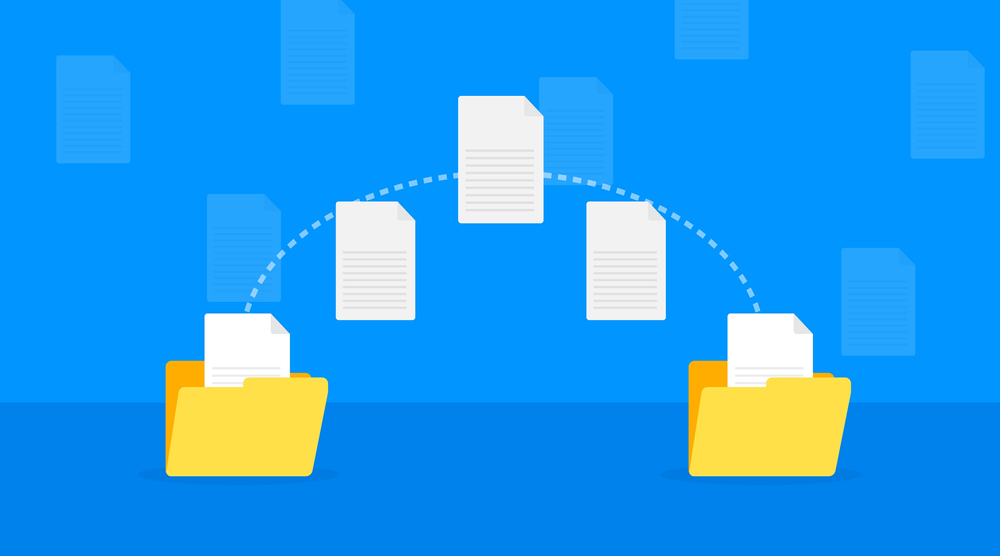
Performing the Migration
Conduct a Pilot Migration
- Select a Test Group:
- Choose a small group of users to test the migration process.
- Migrate Test Data:
- Perform a trial migration with the test group’s data to identify any potential issues.
Execute the Full Migration
- Start the Migration:
- Begin transferring data using the selected migration tool.
- Monitor the Process:
- Keep an eye on the migration progress to address any issues promptly.
Update DNS Settings
- Modify DNS Records:
- Update DNS settings to point to the new email servers, ensuring seamless email delivery.
Post-Migration Steps
Verify Data Integrity
- Check Migrated Data:
- Ensure all emails, contacts, and calendar entries have been transferred correctly.
- Resolve Issues:
- Address any missing or corrupted data promptly.
Configure User Settings
- Set Up New Email Clients:
- Assist users in configuring their email clients with the new system.
- Recreate Email Signatures:
- Ensure users update their email signatures in the new platform.
Provide Training and Support
- Conduct Training Sessions:
- Offer training to help users adapt to the new email system and its features.
- Distribute User Guides:
- Provide documentation and guides to support users during the transition.
Common Challenges and Solutions
Data Loss and Disruption
- Solution:
- Conduct extensive testing and pilot migrations to identify and address any potential issues before migrating all data.
User Adoption
- Solution:
- Communicate the benefits of the new email platform to users and provide ongoing support and training to encourage adoption.
Conclusion
Migrating your emails doesn’t have to be a complex or stressful process. By following this step-by-step guide, you can ensure a smooth and successful email migration, improving your communication and productivity. For expert support, consider contacting NABCO IT, your trusted partner in email migration.
External Links
This guide provides a comprehensive overview of email migration, offering beginners clear, actionable steps to ensure a smooth transition. For additional support, reach out to NABCO IT for professional assistance.