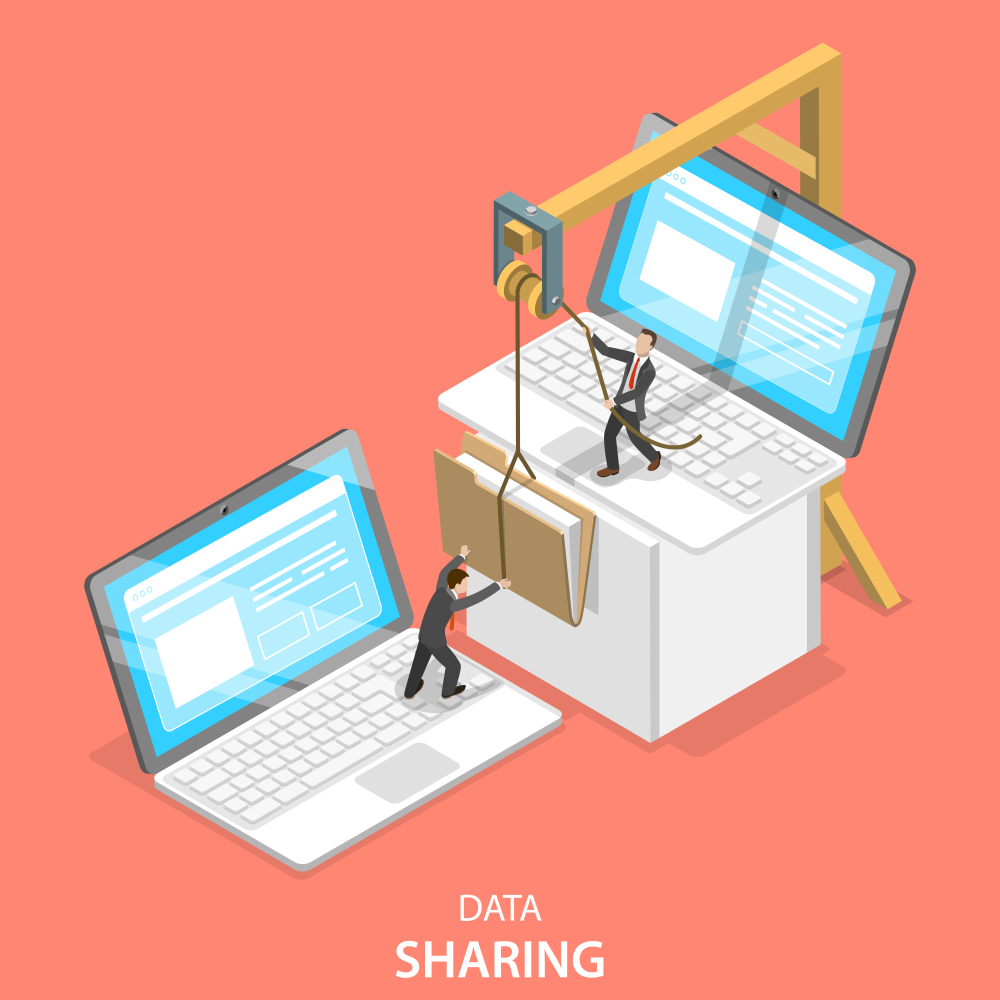Email Migration from CPanel to Office 365
Migrating emails from cPanel to Office 365 can streamline your communication and enhance your email management capabilities. Here’s a step-by-step guide to help you perform this migration efficiently.
Step-by-Step Guide to Migrate Emails from cPanel to Office 365
1. Preparation
Before starting the migration, ensure you have:
- Admin access to both the cPanel and Office 365 accounts.
- The list of email accounts to be migrated.
- Backup of all email data to avoid data loss.
2. Gather Required Information
Collect the following details from your cPanel and Office 365 accounts:
- cPanel IMAP server details (server name, port number).
- Office 365 admin credentials.
- Usernames and passwords of email accounts to be migrated.
3. Create User Accounts in Office 365
Ensure that all user accounts that will receive the migrated emails are created in Office 365. This can be done through the Office 365 admin portal.
4. Set Up Email Migration in Office 365
- Log into Office 365 Admin Center:
- Navigate to the Office 365 Admin Center.
- Navigate to Migration:
- Go to the Exchange Admin Center (EAC).
- Click on Recipients and then Migration.
- Start a New Migration Batch:
- Click on + (plus sign) and select Migrate to Exchange Online.
- Choose IMAP migration.
- Enter IMAP Connection Settings:
- Enter the cPanel IMAP server details (e.g.,
mail.yourdomain.com). - Use port 993 for IMAP with SSL.
- Enter the cPanel IMAP server details (e.g.,
- Create a CSV File:
- Prepare a CSV file with the following format:graphql
EmailAddress,Username,Password
user1.com,user1,password1
user2.com,user2,password2
- Upload this CSV file during the migration setup.
- Prepare a CSV file with the following format:
- Configure Migration Batch:
- Follow the prompts to configure the migration batch.
- Office 365 will validate the connection and verify the credentials provided.
5. Start the Migration
- Start the Batch:
- After the batch is created, start the migration process.
- Office 365 will begin migrating emails from cPanel to Office 365.
- Monitor the Migration:
- Monitor the migration status in the Migration dashboard.
- You can see the progress and check for any errors.
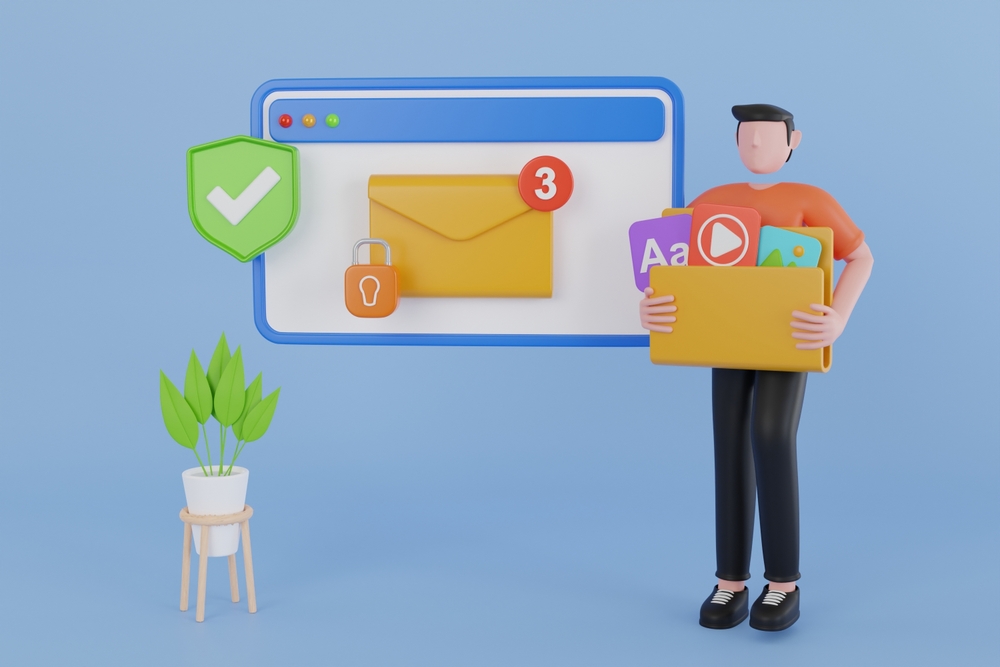
6. Post-Migration Tasks
- Update DNS Records:
- Update your domain’s MX records to point to Office 365.
- This ensures that new emails are delivered to the Office 365 mailboxes.
- Verify Email Flow:
- Test to ensure that emails are flowing correctly to the new Office 365 accounts.
- Notify Users:
- Inform users about the migration completion.
- Provide any necessary guidance on accessing their new Office 365 mailboxes.
External Resources
Internal Link
- For professional assistance with your migration, contact Nabco IT Services.
Conclusion
Migrating from cPanel to Office 365 involves careful planning and execution. By following these steps and leveraging the right tools and resources, you can ensure a smooth transition that enhances your organization’s email capabilities.