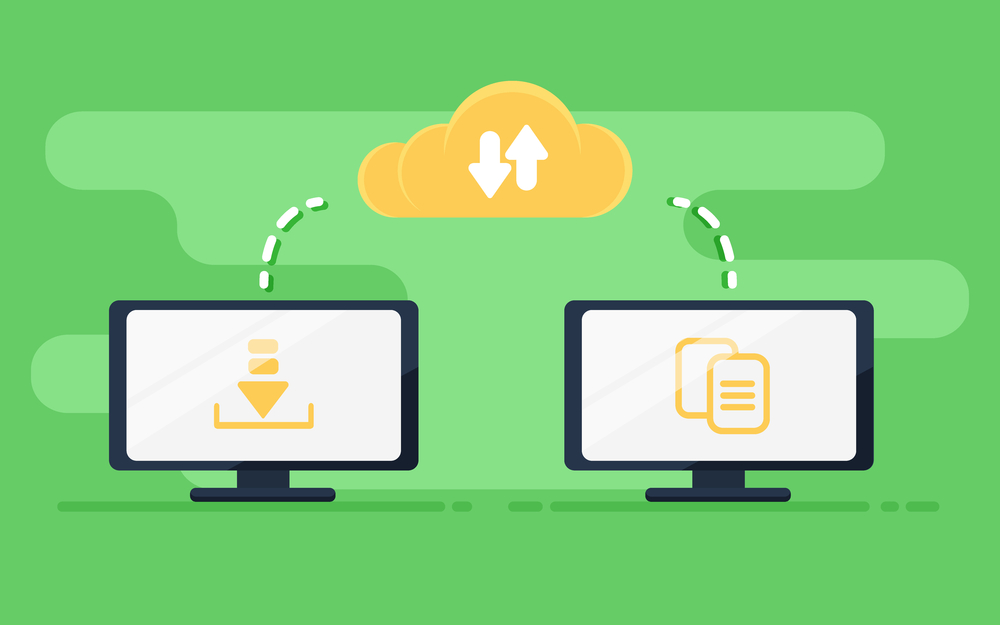Email Migration for Businesses: Strategies for Success
Migrating your email system is a significant undertaking for any business. It requires careful planning, execution, and post-migration management to ensure a smooth transition. Here are some strategies for success to help you navigate the process effectively.
Strategic Planning
1. Conduct a Thorough Assessment
Assess your current email system and the new one you plan to migrate to. Understand the scope of the migration by evaluating:
- Volume of data: Total size of emails, attachments, and other data.
- Types of accounts: Number and types of email accounts (e.g., user mailboxes, shared mailboxes).
- Compliance requirements: Regulatory requirements such as GDPR, HIPAA, or industry-specific regulations.
2. Select the Appropriate Migration Tool
Choose a migration tool that fits your business needs. Here are some widely-used tools:
- Microsoft Exchange Migration Tool: Ideal for migrations to Office 365.
- Google Workspace Migration Tool: Suitable for transitions to Google Workspace.
- BitTitan MigrationWiz: Supports a variety of email platforms and provides flexibility.
These tools help automate the migration process and maintain data integrity.
3. Develop a Comprehensive Migration Plan
A well-structured migration plan is crucial. Your plan should include:
- Timeline and milestones: Set realistic deadlines and key milestones.
- Resource allocation: Identify and allocate the necessary resources, including personnel and hardware.
- Backup strategy: Establish a robust backup strategy to safeguard data.
- Risk assessment and mitigation: Identify potential risks and develop strategies to mitigate them.
4. Create a Communication Plan
Inform all stakeholders about the migration plan. This includes:
- Internal teams: Ensure IT staff and other relevant departments are aware and prepared.
- End-users: Communicate with employees about the migration timeline and what to expect.
Execution Phase
1. Prepare the New Environment
Set up and configure the new email environment. Ensure it is fully functional and capable of handling the incoming data. Key steps include:
- Account setup: Create user accounts and configure settings.
- System testing: Perform thorough testing to ensure the new environment is ready.
2. Pilot Migration
Start with a pilot migration involving a small group of users. This phase helps identify any issues and allows you to make necessary adjustments. Key actions include:
- Test data migration: Transfer a subset of data to test the process.
- Collect feedback: Gather feedback from pilot users to address any concerns.
3. Full-Scale Migration
After a successful pilot, proceed with the full-scale migration. Steps include:
- Data transfer: Use the chosen migration tool to transfer all data.
- Monitor progress: Continuously monitor the migration process to ensure it runs smoothly.
- Address issues: Quickly resolve any issues that arise during the migration.
4. Post-Migration Verification
After migration, verify that all data has been transferred correctly. This includes:
- Data integrity check: Ensure that emails, folders, contacts, and calendar entries are intact.
- Functionality testing: Test the new email system’s functionality to confirm everything works as expected.
Post-Migration Management
1. Update DNS Records
Update your DNS records to point to the new email system. This step is crucial for ensuring that incoming emails are delivered to the correct server.
2. User Training and Support
Provide training sessions and resources to help users adapt to the new email system. Key actions include:
- Training sessions: Conduct training to familiarize users with the new system.
- Support resources: Offer documentation and support resources to address common issues.
3. Continuous Monitoring
Monitor the new email system for any post-migration issues. Regular checks help maintain system performance and security.
4. Decommission the Old System
Once confident in the new system’s stability and data integrity, decommission the old email system. Ensure all data has been successfully migrated before taking this step.
Ensuring Security During Migration
1. Secure Transfer Protocols
Use secure transfer protocols such as SSL/TLS to protect data during migration. Encryption is essential to safeguard sensitive information.
2. Access Controls
Implement strict access controls to limit the migration process to authorized personnel only. Use role-based access controls (RBAC) to minimize security risks.
3. Compliance and Data Privacy
Ensure the migration process complies with relevant regulations. Maintain data privacy and security to avoid legal complications.
Overcoming Common Challenges
1. Data Loss
To prevent data loss:
- Backup data: Always create a backup before starting the migration.
- Verify data: Thoroughly check data integrity post-migration.

2. Downtime
Minimize downtime by:
- Scheduling: Plan the migration during off-peak hours.
- Pilot testing: Conduct pilot migrations to identify and mitigate potential downtime issues.
3. User Resistance
Overcome user resistance by:
- Communication: Clearly communicate the benefits and provide a timeline for the migration.
- Training and support: Offer comprehensive training and ongoing support to help users adapt.
Conclusion
Email migration for businesses requires meticulous planning, execution, and post-migration management. By following best practices and strategic planning, you can ensure a successful transition with minimal disruption to your business operations. For professional assistance, consider reaching out to experts like Nabco IT Services.
Additional Resources
These resources provide additional guidance to help you navigate the email migration process efficiently and effectively.