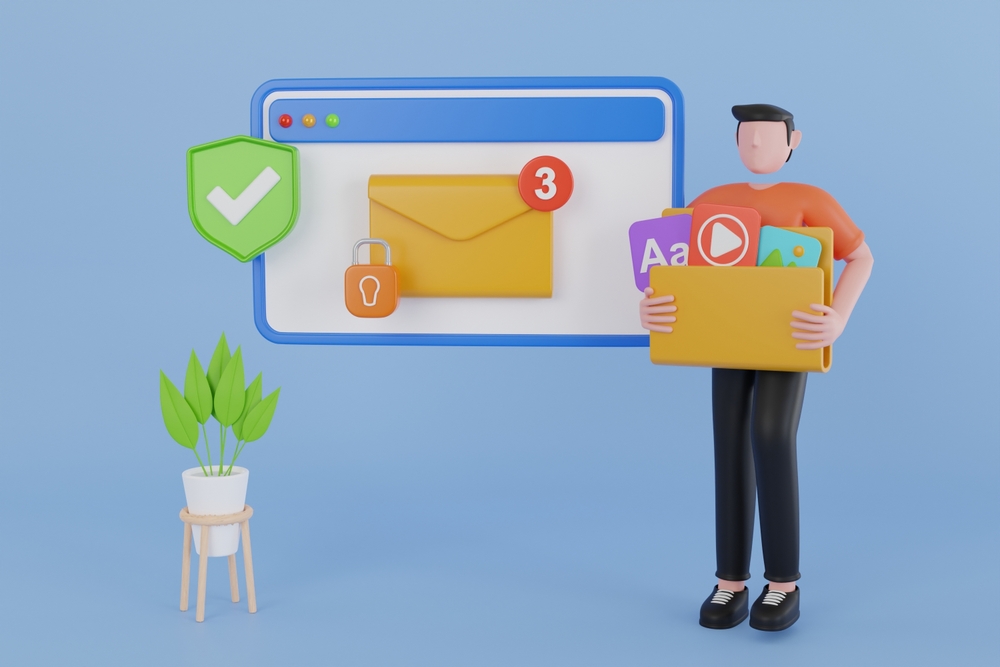Ways to Migrate Multiple Email Accounts to Microsoft 365
Migrating multiple email accounts to Microsoft 365 can be a complex task, but with the right approach and tools, you can ensure a smooth transition. This guide will explore various methods to migrate email accounts to Microsoft 365, highlighting the key steps, tools, and considerations for each method.
Ways to Migrate Multiple Email Accounts to Microsoft 365
Method 1: Cutover Migration
Overview
Cutover migration is ideal for small to medium-sized businesses with fewer than 2,000 mailboxes. This method migrates all mailboxes, contacts, and calendar items to Microsoft 365 in one go.
Steps
- Preparation:
- Ensure all users have Microsoft 365 licenses.
- Verify domain ownership in Microsoft 365.
- Configure user accounts and mailboxes.
- Set Up Migration:
- In the Exchange Admin Center, go to Recipients > Migration.
- Choose “+” and select “Migrate to Exchange Online.”
- Select “Cutover migration” and follow the wizard to connect to your on-premises Exchange server.
- Start Migration:
- The migration batch will begin. Monitor the process in the Exchange Admin Center.
- After completion, update DNS records to direct mail flow to Microsoft 365.
- Post-Migration Tasks:
- Configure Outlook profiles for users.
- Decommission the on-premises Exchange server if necessary.
Method 2: Staged Migration
Overview
Staged migration is suitable for larger organizations with more than 2,000 mailboxes or those who want to migrate in batches. This method allows for a phased approach to migration.
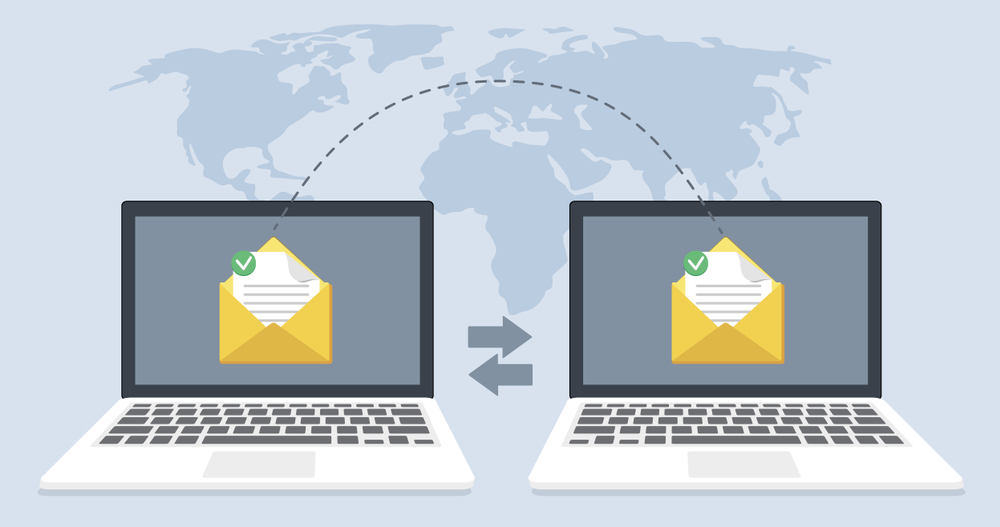
Steps
- Preparation:
- Verify domain ownership in Microsoft 365.
- Create users in Microsoft 365 and assign licenses.
- Create Migration Batches:
- In the Exchange Admin Center, go to Recipients > Migration.
- Choose “+” and select “Migrate to Exchange Online.”
- Select “Staged migration” and follow the wizard to create a CSV file with user details.
- Start Migration:
- Upload the CSV file and start the migration batch.
- Monitor the migration progress in the Exchange Admin Center.

- Post-Migration Tasks:
- Configure Outlook profiles for migrated users.
- Update DNS records to direct mail flow to Microsoft 365 for migrated users.
- Repeat:
- Repeat the process for additional batches until all users are migrated.
Method 3: IMAP Migration
Overview
IMAP migration is useful for migrating from non-Exchange email systems (e.g., Gmail, Yahoo, or other IMAP-enabled services).
Steps
- Preparation:
- Verify domain ownership in Microsoft 365.
- Create users in Microsoft 365 and assign licenses.
- Set Up IMAP Migration:
- In the Exchange Admin Center, go to Recipients > Migration.
- Choose “+” and select “Migrate to Exchange Online.”
- Select “IMAP migration” and follow the wizard to connect to your source email system.
- Create Migration Batches:
- Create a CSV file with user details and IMAP credentials.
- Upload the CSV file and start the migration batch.
- Start Migration:
- Monitor the migration progress in the Exchange Admin Center.
- After completion, update DNS records to direct mail flow to Microsoft 365.
- Post-Migration Tasks:
- Configure Outlook profiles for users.
Method 4: Hybrid Migration
Overview
Hybrid migration is suitable for large organizations that want to maintain coexistence between on-premises Exchange and Microsoft 365. This method allows for a seamless and flexible transition over time.
Steps
- Preparation:
- Set up a hybrid environment using the Hybrid Configuration Wizard.
- Verify domain ownership in Microsoft 365.
- Synchronize on-premises and Microsoft 365 directories using Azure AD Connect.
- Configure Hybrid Environment:
- Set up the necessary hybrid configuration settings.
- Ensure mail flow between on-premises Exchange and Microsoft 365.
- Move Mailboxes:
- In the Exchange Admin Center, go to Recipients > Migration.
- Choose “+” and select “Move to Exchange Online.”
- Select the mailboxes to migrate and start the migration batch.
- Monitor and Complete Migration:
- Monitor the migration progress in the Exchange Admin Center.
- Complete the migration batch and ensure users are functioning correctly in Microsoft 365.
External Links
Internal Link
- Contact NABCO IT – For expert guidance and support in email migration, reach out to NABCO IT.
Conclusion
Migrating multiple email accounts to Microsoft 365 can significantly enhance your business’s communication and collaboration capabilities. By choosing the right migration method and following best practices, you can ensure a smooth transition with minimal disruption. Whether you opt for cutover, staged, IMAP, or hybrid migration, each method offers unique benefits to suit different business needs. For personalized assistance and expert support, contact NABCO IT, your trusted partner in email migration.
Transitioning to Microsoft 365 can greatly improve your organization’s efficiency and scalability. Follow this guide to select the best migration method for your needs and ensure a successful transition. For professional support, contact NABCO IT for expert advice and services.